Now that airlines are charging you a fee to use their oxygen on the plane (just kidding!), I thought this would be useful to share so you know how much you'll be paying! Plan your luggage accordingly! (Better yet, cram everything you can into a large carry-on)
Smartertravel.com Airline Fee Guide
http://www.smartertravel.com/blogs/today-in-travel/airline-fees-the-ultimate-guide.html?id=2623262
Go to the Library!
Posted by
jenny
on 2009/10/27
/
Comments: (0)
Sometimes using the internet can be a bit frustrating when you want to get comprehensive travel information in one place, and just want a nice travel book but don't want to spend money on a book that you'll use only one time.
Well, your local library is a wonderful place to find travel guides for just about every state, province and foreign country you want to visit. For popular destinations like Hawaii, they'll often provide 3-5 books from the top travel publishers (Frommers, Fodors, Lonely Planet...)
So, get up, go out, and make the trek to the library! If you don't have your local library's lending card, it's usually free to sign up for one by bringing in a piece of ID or bill that contains your current address.
Happy Borrowing!
Well, your local library is a wonderful place to find travel guides for just about every state, province and foreign country you want to visit. For popular destinations like Hawaii, they'll often provide 3-5 books from the top travel publishers (Frommers, Fodors, Lonely Planet...)
So, get up, go out, and make the trek to the library! If you don't have your local library's lending card, it's usually free to sign up for one by bringing in a piece of ID or bill that contains your current address.
Happy Borrowing!
Travel Books Online
Posted by
jenny
on 2009/10/23
/
Comments: (0)
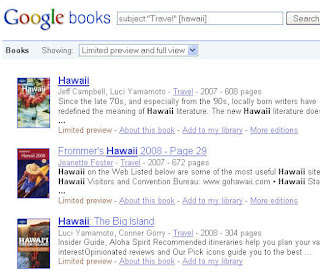 It started off controversial and publishers are fighting them, but as long as it's up, use it as much as you can! I'm talking about Google Books, where they've scanned many popular books and have made them available online.
It started off controversial and publishers are fighting them, but as long as it's up, use it as much as you can! I'm talking about Google Books, where they've scanned many popular books and have made them available online.I must warn you though, they're selective with hiding certain pages/chapters. For some books, you'll see 90% of it. For others, you can't read any of it.
Lucky for you, I've figured out how to find the books where you can read them online! Just follow the instructions below.
- Go to http://books.google.com
- Put this into the search box: subject:"Travel" [destination]
- Directly below the search box, where you see "Showing:", select "Limited Preview and Full View"
- Click the button "Search Books"
Save the good ones you find! Make sure you're logged into your Google account, and then click on "Add to My Library" located right below the book thumbnail.
You should know that your library is public! Here's mine :)
New Zealand Guided Tour
Posted by
jenny
on 2008/08/02
/
Comments: (1)
I created a Google map that shows the activities from Active New Zealand's TUI tour, to get an overall picture of the trip. I'm really excited about it!
View Larger Map
I'm looking into booking their Dec 21 trip but it's almost full and it's only July! I think I better book soon.
Want to learn how to make your own? Read my Google Maps tutorial.
View Larger Map
I'm looking into booking their Dec 21 trip but it's almost full and it's only July! I think I better book soon.
Want to learn how to make your own? Read my Google Maps tutorial.
How to Create an Itinerary - Part 2
Posted by
jenny
on 2008/01/25
/
Comments: (0)
Google Earth's widely recognized purple glowing earth ball.
After you've created your itinerary in Google Map's "MyMaps", you'll probably want to print it out to take it with you on your trip. Here's how:
- Install Google Earth if you don't have it already.
- Click on the
logo located to the right, above the map.
- Google Earth should open your itinerary automatically.
- In Google Earth, in the left menu, your itinerary locations are listed under the folder "Temporary Places".
- Two lines under the folder, you'll see this icon
with no words next to it. Click once on it.
- Go the to menu File > Print...
- Select "Selected Folder in My Places" and then click the "Print" button
A little warning regarding the individual location maps. Google Earth zooms in on each location. If the satellite map looks fuzzy on Google Maps because they haven't deemed it special enough to get more accurate pictures, then they'll be fuzzy in Google Earth as well.